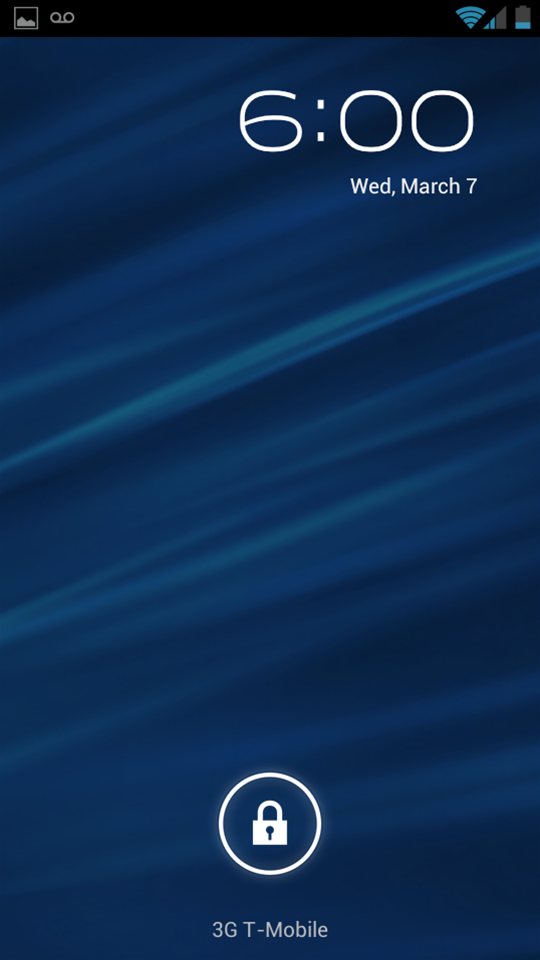
How to install Android 4.0 on your HTC Sensation
Posted on Feb 12, 2012 by
Paul WhiteI have put together a guide for those of you who wish to upgrade your HTC Sensation to run Android 4.0. Android 4.0 brings additional performance improvements over Android 2.3. I will update this guide as new ROMs are released. Before you use this guide understand the kinds of ROMs I like. I prefer AOSP ROMs. This is the way google originally intended the OS to function, and look. I don't like the HTC Sense Framework. If you want a ROM with Sense 4.0 you will need to explore one of the many other ROMs on XDA-Developers which has Sense built in. Please do not ask any questions about how to install Android 4.0 with Sense. I write this guide for others like myself who want the fastest ROM possible, with a bare bones layout, allowing you to install only the APPs, rather than having to see dozens of APPs you will never use in your APP drawer.
Update 4/13/2012
I am currently running HyperNonSense V2.4 with Faux Kernel. By far the best ROM I have ever used! I have updated this install guide for installing HyperNonSense V2.4.
Why not wait for Android 4.0 upgrade from T-Mobile or HTC?
Some people might be waiting on HTC or T-Mobile to just come out with an Android 4.0 update for the sensation. Even though this will eventually happen. The ROM HTC or T-Mobile is going to give you will be full of bloat, causing your phone to run slow. If you are like me you want your phone to be fast, and smooth and not have anything installed you don't use. I prefer the ROMs I use to be bare bones. Allowing me to make my own customizations and install only the APPs I want. Nothing I hate more than dozens of Apps taking up space in my APP drawer.
Why is an AOSP ROM better than a HTC Sense ROM?
HTC Sense is a framework of APPs and Libraries that comes stock with most HTC Phones. This includes custom SMS, Email, Calendar, Camera, Clock Widget and other APPs. However some people like myself don't like the APPs that HTC includes with their devices. We prefer the cleaner look of the Google AOSP (Android Open Source Project) Apps. These are Apps that were written by Google. They are fast, and take up minimal storage space.
The goal of most developers who work with making AOSP ROMs is making a very bare bones OS that includes the basics, but none of the bloat. The result is a ROM that takes up 1/3 of the space, runs faster, and has longer battery life. The process of building AOSP ROM's is very tedious. Developers carefully remove libraries, and APPs, while trying to keep the phone stable. Just like your home computer. When your phone boots up it is running multiple processes in the background. Each of these processes slows your phone down, and kills your battery life. Your phone doesn't need a dozen process to run in the background in order to function. It just needs the basics.
About HyperNonSense
HyperNonSense is the ROM I currently use. The developer ( SpIder ) has revolutionized the way we install ROMs. It used to be when you install a ROM you have to
flash the ROM ( big zip file ). After the ROM is installed you have to reinstall all your APPs. This was very tedious. The developer changed the way we install ROMs by breaking up the ROM into 2 packages. The ROM Zip, and the ADDONs Zip. We
flash the ROM, then we
flash the ADDONs, which allows us to pick and choose which Apps we want added to the ROM.
Process for Rooting and installing Android 4.0 to your HTC Sensation
Before we get started I am going to summarize the process for how we go from stock phone to a phone running HyperNonSense ( Android 4.0 AOSP )
- Root our phone and install ClockWorksMod Recovery
- Update Firmware to V3.32
- Install 4ext Touch Recovery
- Install HyperNonSense v2.4
- Install Faux Kernel ( optional )
- Install AddOns Package v1.9
- Reboot Phone, Setup, and enjoy.
How do I root my Sensation 4G?
First of all you need to determine if your phone is already rooted. Take off your back cover, and pull the battery. Phone turns off. Then put the battery back in. Now hold the Volume Down button and Power button at the same time. Keep holding until the boot loader appears. At the top of the screen it will say either S-OFF, or S-ON. This stands for
Security Off, or
Security On. If your phone is S-OFF you are already rooted. If it says S-ON then you are not and need to get rooted before going any further.
Getting Root (S-OFF) on Sensation 4G
Use the Rooting Guide at XDA-Developers for the HTC SensationFile Downloads for upgrading your HTC Sensation to Android 4.0 AOSP
Firmware 3.32 for
Tmobile or
Find the appropriate Firmware for other Carriers4ext Touch RecoveryHyperNonSense v2.5HyperNonSense Addons v2.0SuperWipeFaux Kernel 005Save all the files to the root of your Phone's SD card. NO NOT OPEN THE ZIP FILES!
WARNING Before you Flash
First if you happen to break your phone I am not responsible. You do this at your own risk. Also when you flash a new ROM to your phone, all settings and data ( that is not on your SD card ) will be wiped out. Make sure you have your contacts backed up to your google account, this way when you setup your google account on your new ROM your contacts will automatically be restored.
Don't Expect Support
I have written this guide as detailed as possible, and it should work for most users who are trying to install Android 4.0 on their phones. If you have questions feel free to ask in the comments at the bottom of the page. However please DO NOT ask things like, how do I root my phone, or how do I install this ROM. Also I will not answer questions about how to restore your phone to the factory ROM, or questions about how to install Sense. If you have questions like that I recommend you spend some time on the Sensation 4G forum on XDA-Developers. If this guide is not sufficient, then don't use it. I don't have the time to hold the hand of every noob that can't read and wants instant gratification. Rooting your phone and installing custom ROMs is not complex, and thanks to the great Devs on XDA-Developers, it is a lot easier than it used to be. For those of you who are wondering if rooting your phone is worth it. YES! I am a T-Mobile USA user, so if you have trouble with other carriers I won't be able to help you. I will try to answer most questions and comments that are posted. Positive Feedback is always welcomed.
Updating your Sensation's Firmware
The
PG58IMG.ZIP file should be on the root of you microSD card, we can now
flash the new Firmware
Please note if you have already flashed the 3.32 Firmware for a previous ROM you can skip this step.- Pull your battery
- Put your battery back in
- Boot into your Boot Loader ( Hold Volume Down and Power button at the same time til boot loader appears )
- Boot Loader will automatically search and find the PG58IMG.zip file. It will prompt you to update, Select Yes
- Wait for your phone to finish updating, DO NOT TOUCH THE PHONE TIL ITS FINISHED! When its done it will say "Update Complete", and ask you to reboot your phone. ( DON'T REBOOT )
- At this point pull the battery, and remove your microSD card. You will need to delete the PG58IMG.zip file from your microSD card, so your phone doesn't try to flash firmware again. Best way is to use an microSD USB card reader and to delete the file using your computer. Once this file is deleted, put the microSD card back into your phone.
Updating to 4ext Touch Recovery
Before your continue you need to make sure you have the following 2 files on the root of your microSD card. ARHD_Modded_Super_Wipe_Sensation.zip and 4ext_easy_flash.zip
- Boot into your Boot Loader Again ( Hold Volume Down and Power button at the same time til boot loader appears )
- Select Recovery ( use volume down to navigate and then press your power button to select)
- ClockWorkMod will load
- install zip from sdcard
- choose zip from sdcard
- Select ARHD_Modded_Super_Wipe_Sensation.zip
- Yes - Install ARHD_Modded_Super_Wipe_Sensation.zip
- Wait for Super Wipe to finish ( even though it says Android Revolution, SuperWipe is a utility created by mike1986, and most developers use it before installing a ROM ), When SuperWipe is finished it will reboot your phone, and you will be in ClockWorkMod Main Screen.
- Install Zip from SDcard
- choose Zip from SDcard
- Select 4ext_easy_flash.zip
- Yes - 4ext_easy_flash.zip
- Wait a few seconds for the Recovery to install
- Go back to home menu of ClockWorkMod
- Reboot system now
Installing the Main ROM and Addons ( HyperNonSense v2.5 )
Before using this steps you need to make sure you have HyperNonSense_2.5.zip and HyperNonSenseAddons_2.0.zip on the root of your microSD card.
- Boot into your Boot Loader Again ( Hold Volume Down and Power button at the same time til boot loader appears )
- Select Recovery ( use volume down to navigate and then press your power button to select)
- 4ext Touch Recovery will load
- install from sdcard
- choose zip from sdcard
- Select ARHD_Modded_Super_Wipe_Sensation.zip
- Yes - Install ARHD_Modded_Super_Wipe_Sensation.zip
- Wait for Super Wipe to finish ( even though it says Android Revolution, SuperWipe is a utility created by mike1986, and most developers use it before installing a ROM ), When SuperWipe is finished it will reboot your phone, and you will be in 4ext Touch Recovery Main Screen.
- Install from SDcard
- choose Zip from SDcard
- Select HyperNonSense_2.5.zip
- Continue to install - Yes
- Wait a few minutes for the ROM to install
- Select HyperNonSenseAddons_2.0.zip
- Continue to Install - Yes
- Check the boxes for the addon apps you want, and hit next
- Check the box for the enhanced audio option you want and hit next
- check the box for any AOSP Apps you want to Remove and hit install and Delete
- click finish
- Update the kernel (optional)
- hit the back button twice
- hit reboot now
Update Guide for Previous users
If you were already running HyperNonSense v1.5 or newer then there is no need to SuperWipe. just flash the ROM then the Addons, and all your settings and downloaded Apps will be preserved. Also you don't need to flash the kernel every time. Just the first time is needed.
Updating to Faux Kernel
Your phone's Kernel tells the software what voltages need to be applied to the hardware. By increasing the Voltages to various components of your phone you can overclock your CPU ( processor ) and GPU ( graphics ). I have also noticed that I get better signal running Faux Kernel, so its possible that the radio voltage is increased as well. The end result is your phone will be much faster. Especially when browsing the web and do anything that requires wireless data ( streaming music or video ). The downfall to overclocking your phone is decreased battery life. However Faux Kernel is intelligent allowing your phone to downclock (undervolt) when not being used, and overclock only when you need it most. This helps to preserve battery. You can adjust the maximum and minimum clock speed to get a better balance of battery and performance. I highly recommend it to all users.
Before continuing make sure you have Pyramid-ICS-sense-005u.zip stored on the root of your microSD card.
- Boot into your Boot Loader Again ( Hold Volume Down and Power button at the same time til boot loader appears )
- Select Recovery ( use volume down to navigate and then press your power button to select)
- 4ext Touch Recovery will load
- install from sdcard
- choose Zip from SDcard
- Select Pyramid-ICS-sense-005u.zip
- Continue to install - Yes
- Wait a few minutes for the ROM to install
- hit the back button twice
- hit reboot now
Managing your kernel's clock speed
I recommend the APP FauxClock. this will allow you to set your Minimum and Maximum Clock Speeds. Also be sure to check the set on boot option. I just left mine as is with the Governer ( Intellidemand ). After you have updated your Kernel you can download FauxClock from here. Once you have saved the file ( FauxClock-0.9.apk ) to your microSD card. use the file manager to navigate and run it. This will install the App to your phone. Then run the app and make any settings.
Running Android 4.0 for the first time
The first boot might take a few minutes. It might seem stuck on the logo screen don't worry, just leave the phone alone, and don't touch the phone until your lock screen appears. Once your lock screen appears unlock the phone and customize it the way you want.
Its a good idea to reboot your phone after the intial boot of a new ROM.
Useful Android 4.0 ICS settings
Get Toggles on notification bar ( Data, Wifi, AP, GPS, BT )Menu > System Settings > Extra Settings > Toggles
Enabled Toggles > Choose the toggles you want displayed, then click close
Brightness Location > Don't Show
Auto Hide Toggles > Uncheck
Toggle Style > Icon Only
Alternate Toggles > Check
back back to homescreen
Swipe down to show the notifications panel
Click on the control button ( top left ) left of the Date
Now your Toggles will display on your notifications panel every time you pull it down
Widget and stylingIf you like the look of the HTC sense clock and weather widget, then I recommend you try the free alternative called "Fancy Widget" ( Free on the android Market ). And there are a few other settings I have tweaked such as only displaying APPs in the APP drawer instead of APPs and Widget
Recommended Android APPs
- CNN
- K-9 Mail ( best Email client for those with multiple email accounts )
- Google Chrome Browser
- Winamp
- Titanium Backup
- XDA-Developers
- Ebay
- Engadget
- Remote RDP Lite ( Free Remote Desktop Client )
Android 4.0 screen Shots
With Android 4.0 if you want to take a screen shot just hold the power button and Volume Down button at the same time for a couple seconds. It will automatically capture what your screen is displaying. The screen shots below are what my phone looks like after I configured it.
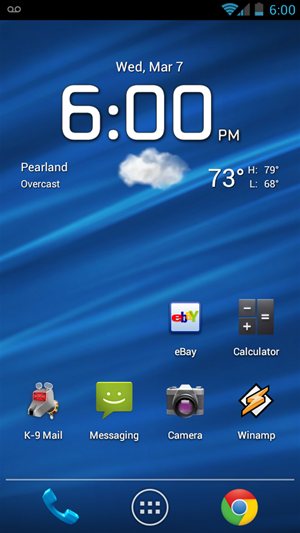

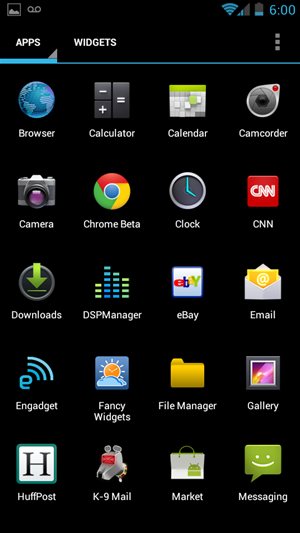

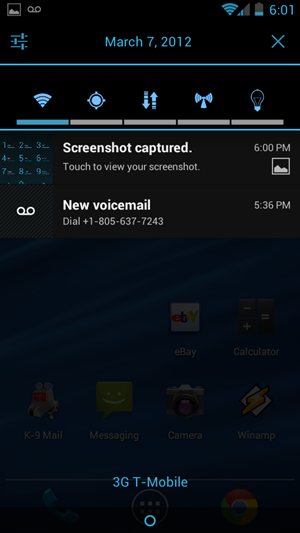
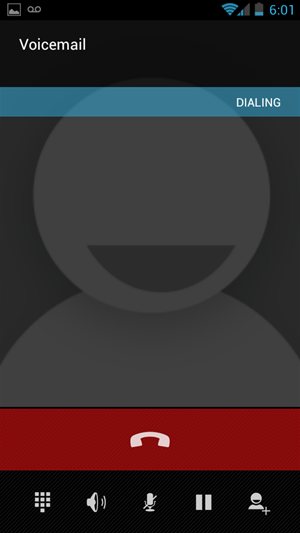



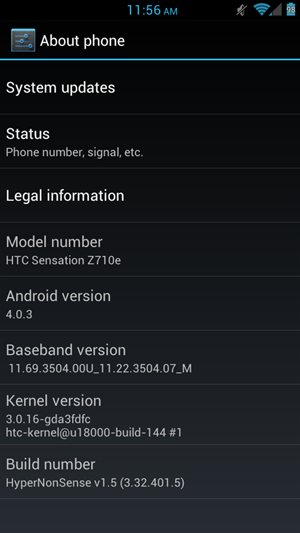
127316 Visitors
127316 Views
 WhiteSites Blog
WhiteSites Blog
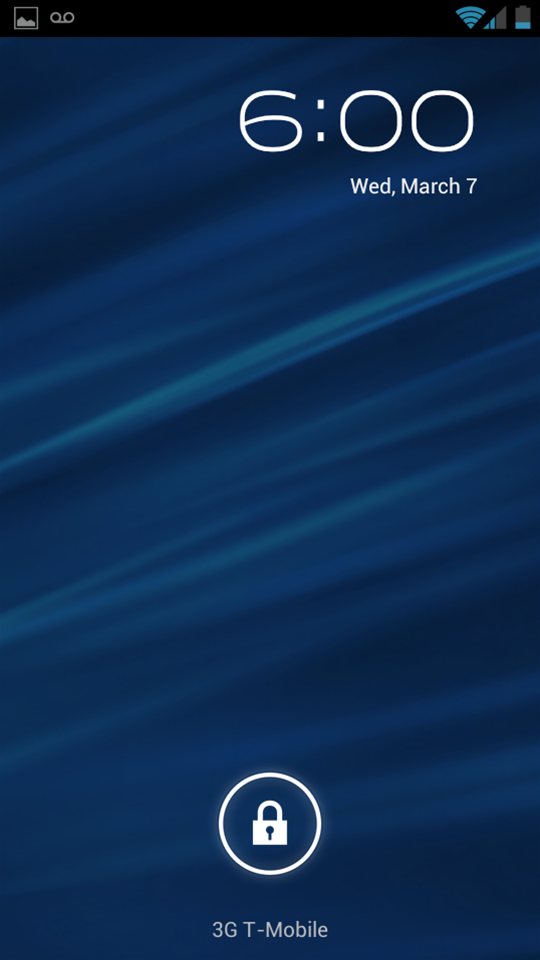
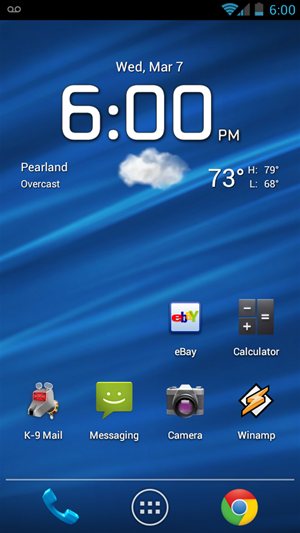

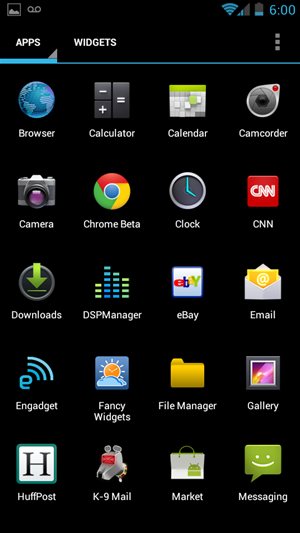

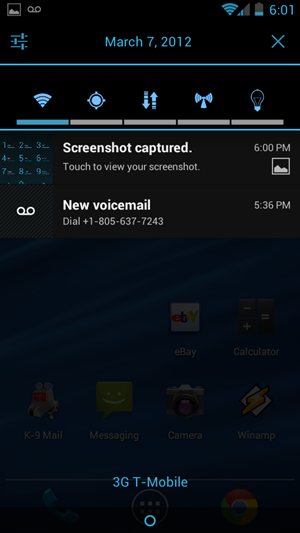
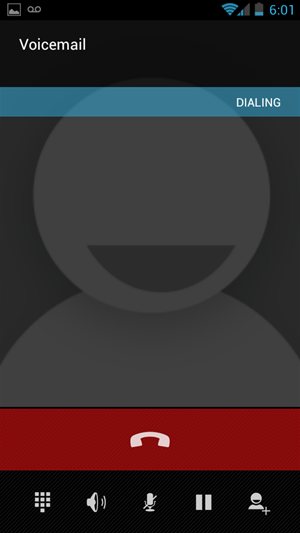



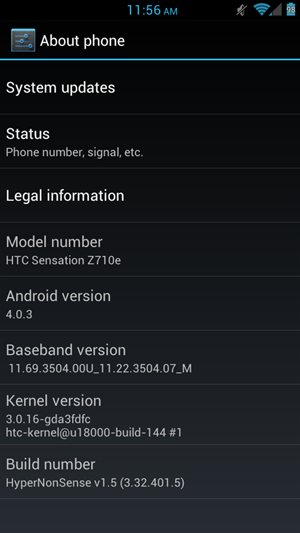
Paul, quick question on installing the new firmware. First, I too am a T-mobile user, so your instructions will seemingly work for me. After the firmware is installed, you said it will prompt you to reboot. The next paragraph says to pull your battery and remove the sd card. From the time I install the new firmware and pulling the battery, do I in fact follow through with a reboot? I appreciate your time and help.
Papikev.