
Backup your Mini DV tapes to your Hard Drive
Posted on Sep 10, 2011 by
Paul WhiteIf you ever need to backup your Mini DV tapes to your hard drive and you don't want to loose any quality, there is a free program that will do the trick. In my case I needed to backup all my mini DV tapes because I was selling my Sony HDR-HC1 HD camcorder, and would no longer have a device that could read the tapes.
Upgrading to Sony a77
Years ago if you wanted decent photos and videos, that meant you had to buy an SLR camera, and a HD camcorder. But with the latest generation of devices those days are coming to an end. In October I will be upgrading my Sony a700 and Sony HDR-HC1 to a Sony a77 which does both photo and video in far better quality than either of the two previous devices.
Why backup your mini DV tapes to your Hard Drive
Each mini DV tape holds about 12 GB of information. a mini DV tape stores this information on a magnetic tape in a digital format. However mini DV tapes as with any magnetic tape medium are prone to degration. Radiation and Magnetic fields can easily damage your tapes. Plus with your videos being on the tapes they are not ready to watch. Meaning if you wanted to watch them you would have to either watch them on your camcorder, or have a special player to watch them on your TV. Any time you wanted to burn a DVD with your videos you would have to hook up a camcorder to your computer and stream them into a video editing program. My thoughts are your videos should be ready to go, and you shouldn't have to pull them from the tapes every time you wanted to burn a DVD.
My situation was I had about a dozen mini DV tapes that I needed to backup to my computer. Storage was not an issue as I have a 2 TB hard drive I use for most of my media. However I didn't want to loose any quality during the backup process. Meaning I didn't want to compress them with an encoder. I wanted the RAW video files as there were on my camcorder.

How to Backup HD video from you mini DV tapes
In my case I shot most of these videos using a Sony HDR-HC1 camcorder. The program I found to pull the videos is called
HDV Split 0.77 Beta. This free program is a stand alone EXE that does nothing but pulls the videos off your tapes. With your camcorder plugged into your computer via FireWire, the program will pull in your videos detecting scene changes, and automatically saving separate videos naming them using the Date Time the video was recorded. The files are saved as M2T files with no loss in quality. HDV Split is meant to pull HDV video streams off your Mini DV tapes. If you need to pull video files that are SD ( standard format ), then try
WinDV. Just keep in mind that WinDV will not work with HDV videos.
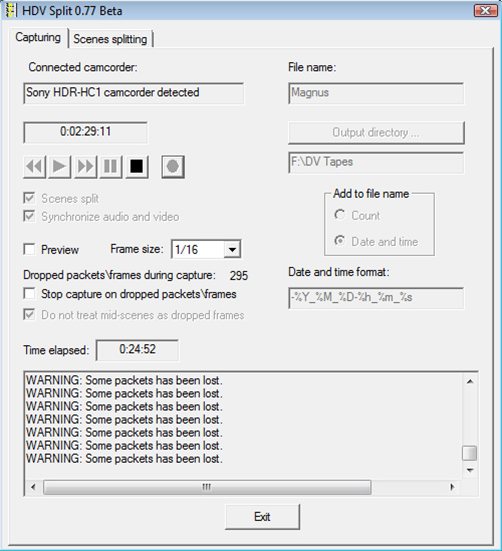
The HDV Split Program is pretty self explanatory to use. Type in the filename for what you want the files to be prefixed with. Then the software will automatically use the Time Code to determine the date your video was shot and add a suffix with the Year Month day, ext. I left the program with the defaults. If you want to customize this you could edit the datetime format box. I set the output directory to a folder called "DV Tapes" on my 2 TB hard drive.
Note some videos you might get a message that says Some packets has been lost. Don't worry about this, your videos will still look great. Unless of course all frames have packet loss then your tapes might be shot. It seemed that the packet loss was scene specific and not tape specific, so I am not 100% of what the cause might be.
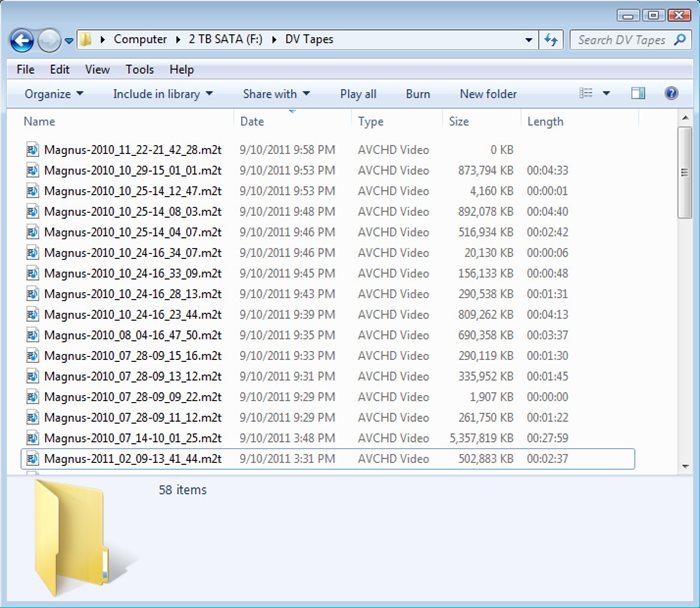
The finished product, all my mini DV tapes have been backed up to my hard drive. The great thing is I can watch the M2T files directly with
VLC Media Player.
24970 Visitors
24970 Views
 WhiteSites Blog
WhiteSites Blog


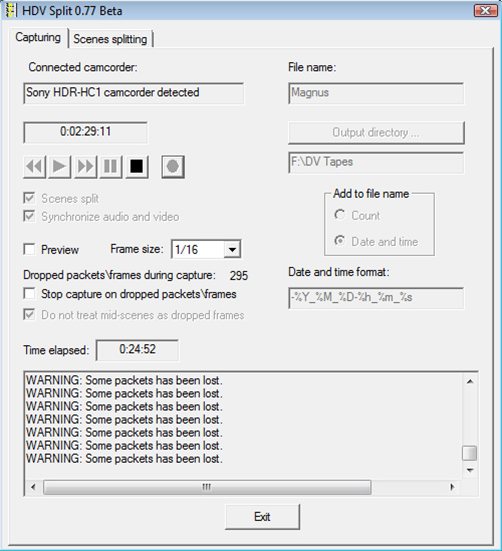
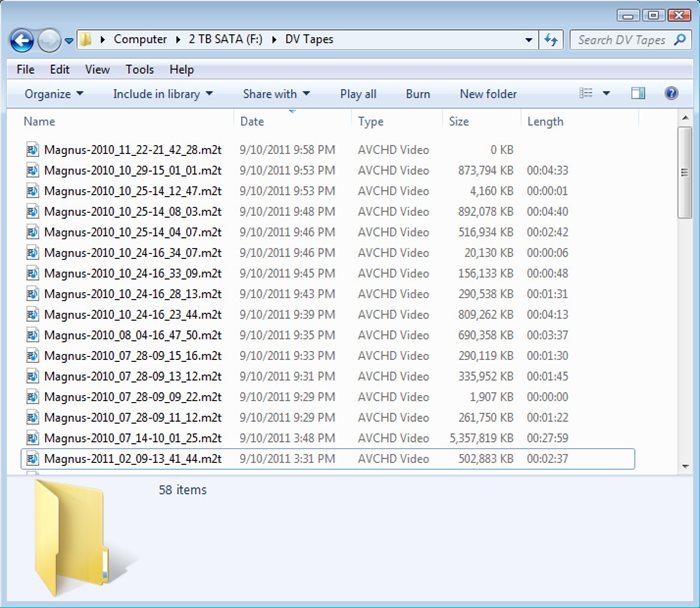
Thank you for this article.