 WhiteSites Blog
WhiteSites Blog
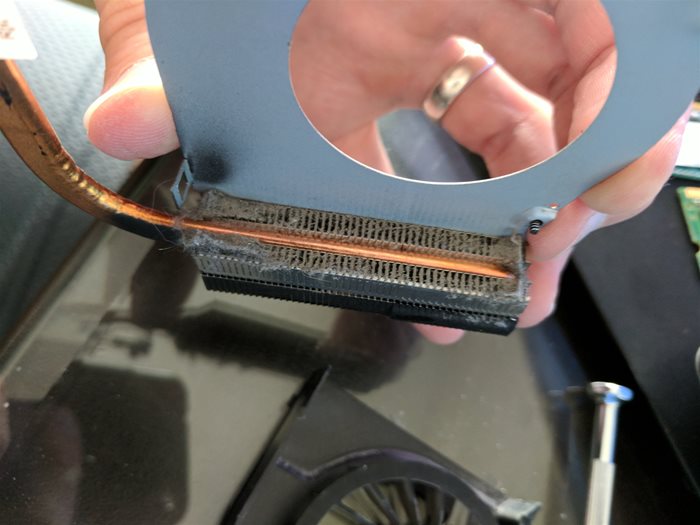
For as long as i can remember HP laptops have always had issues with staying cool. This doesn't just apply to HP laptops though, most brands of laptops at some time during their life will run into issues of over heating. I have been repairing laptops for years, and what i am going to show you is the most common reason for a laptop overheating and how to fix it.
First a little background info on how laptop cooling systems work. They are no different than desktop computers other than their size. Both have a CPU which does most of the work, and also creates most of the heat. This heat is then transfered to a heat sink made of Aluminum or Copper and a fan will force cool air accross it to help remove heat from the CPU. The heat sink is attached to the CPU with some retaining screws on the main board, and Thermal paste is applied to the contact area between the CPU die and the heat sink to fill in any microscopic air gaps, so the heat can be more effectively transferred.
Desktop computers tend to have much larger heat sinks, and much more powerful fans. Plus the fins on desktop heatsinks are not tightly spaced. Even after years of use the build up of dust doesn't have near the effect on cooling performance that is does on laptops. I have take apart desktops that were internally completely blanketed in dust, and were still running fine.
Laptops on the other hand everything is smaller, with much finer tollerances. The fans are smaller and often times spin slower to help save on battery life. The heat sink fins are thinner and spaced much closer together making them most sensitive to dust collecting on them. When engineers design laptops they have to balance weight, noise, and a very small space for cooling the CPU. The result is a laptop's cooling system will clog up with dust sometimes in a matter of months depending on the air quality in your work environment.
When the laptop can't remove access heat from the CPU, the computer will often times detect higher than normal CPU temperatures and throttle down the CPU clock, resulting in slower performance. If you hear you CPU fan running like a jet engine all the time this could also be a sign your CPU is overheating. If you dont' hear your fan running at all or if you can visually see its not spinning this could also cause your CPU to over heat. If your laptop is getting extremely hot on the bottom side or even on your keyboard this could also be a sign of overheating.
When your CPU gets too hot your computer might blue screen, or randomly just turn off. It may also case corruption errors on your file system as when the CPU gets too hot it will start to through bad bits of data which may get written to your hard disk.
I currently have an HP laptop that I bought used off ebay. While trying to install the OS to the system it crashed on me multiple times. I also noticed that even though I can hear the fan spinning fast, I can't feel any substantial air coming out of the exhaust vents. This lead me to believe that this unit needed its cooling system cleaned.
Warning taking apart a laptop is not a simple task. It involves not only removing many tiny screws, but also using a small pick or flat blade screw driver to pry apart the snap joints to get the panels to come apart. I have had a lot of practice doing this, so I know how much pressure would be too much. There is the possibility of damanging your laptop if you do this wrong, or at least causing some visual dents and scuffs on the casing. use Caution.
Once you take apart your laptop you will have access to the fan, Heatsink and CPU

Here is the fan from my HP laptop

Notice the dust collecting around the fan and heatsink. We need to remove the entire assembly from the motherboard

After removing it we find the CPU die with some dry old Thermal Paste. You can tell from the way the paste looks that the CPU did not have a good bond with the heat sink. This likely was part of the cause of the CPU not staying cool. On the heatsink's side you can see the old paste. This will need to be cleaned off.
On the heatsink's side you can see the old paste. This will need to be cleaned off.
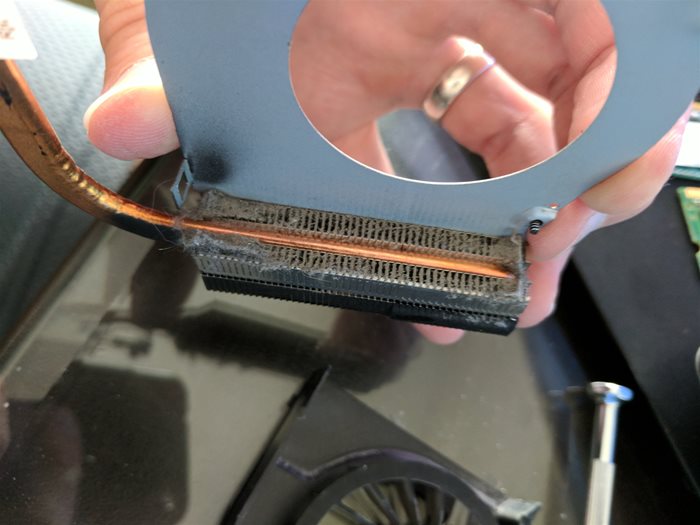
Here is our red flag. Notice the dust that is collecting on the cooling fins. Its almost completely blocking any air from passing through. This is the most common reason I have seen for Laptops overheating. I easily clean the dust from the fins.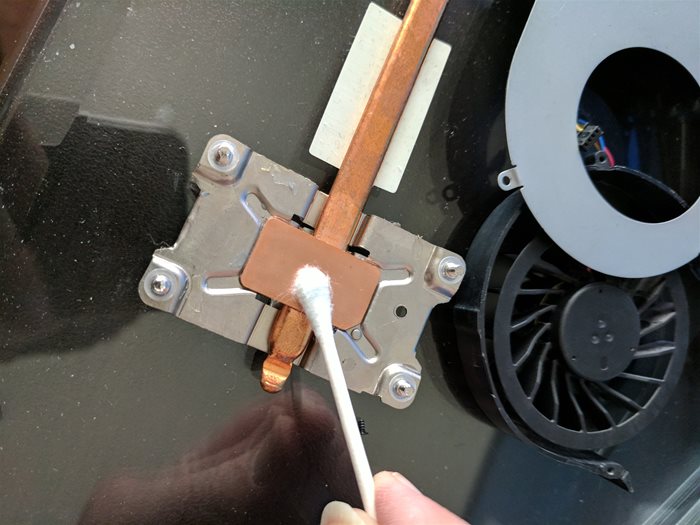
Next I use a que tip with some rubbin alcohol to remove the old thermal paste from the heatsink's CPU block.
Here you can see the build up of dirt on the fan's blades. I once again use a que Tip with rubbing Alcohol to carefully clean each of the blades.
After cleaning you can see the dirt is gone.

Back to the CPU die, we use Que-Tips with rubbing alcohol to remove all the old Thermal paste
Now our CPU die is clean and ready for fresh thermal paste.
In this project I am using Arctic MX-4 Thermal Paste. You don't need the most expensive stuff for this. Its not like you will be over clocking the CPU. The thermal paste should cost around $8 -$12 for a tube, and has enough to do over a dozen laptops.
I apply a small bead in the middle of the CPU Die. Some people will them just mush it down with the heat sink block, but I prefer to spread my Thermal Paste before reattaching the heatsink.
I used the edge of a business card to evenly spread the thermal paste to cover the top of the CPU Die. Keep in mind the Thermal paste doesn't need to be thick. Just enough to fill in any microscopic airgaps between the CPU die and the heat sink. From what I have seen most manufactures and users tend to use way too much thermal paste, or they don't give complete coverage of the contact area.
Now you can reassembly your laptop. Afterwards you should notice your system's performance is back to the way it was when you first bought your laptop.
The laptop in this tutorial was one I bought off ebay for $85. After some upgrades and less than $200 invested it now performs better than most $400 laptops. I have found that many people on ebay sell their laptops when they start to get slow, when in fact all they need to do is clean the cooling system. It leaves quite a few deals to be had for someone with the know how.
I hope this guide helps others with their overheating laptops