 WhiteSites Blog
WhiteSites Blog

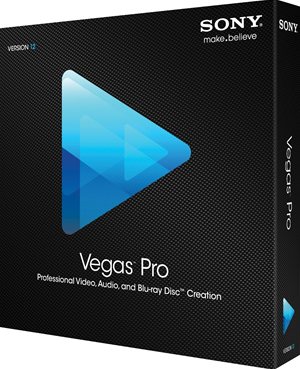 If you read my previous article, you already know I tried upgrading to dual GeForce GTX 650 Ti BOOST Video Cards, in an attempt to dramatically cut down the time to render 1080P Video using Sony Vegas Pro 12. To make a long story short, the cards did not perform as expected. You might have read other tutorials showing you how to encode faster, but these usually include reduced settings ( using 720P instead of 1080 P ) and reduced frame rates as well. Join me on my quest to find the most powerful video card that Sony Vegas 12 Pro will actually utlize.
If you read my previous article, you already know I tried upgrading to dual GeForce GTX 650 Ti BOOST Video Cards, in an attempt to dramatically cut down the time to render 1080P Video using Sony Vegas Pro 12. To make a long story short, the cards did not perform as expected. You might have read other tutorials showing you how to encode faster, but these usually include reduced settings ( using 720P instead of 1080 P ) and reduced frame rates as well. Join me on my quest to find the most powerful video card that Sony Vegas 12 Pro will actually utlize.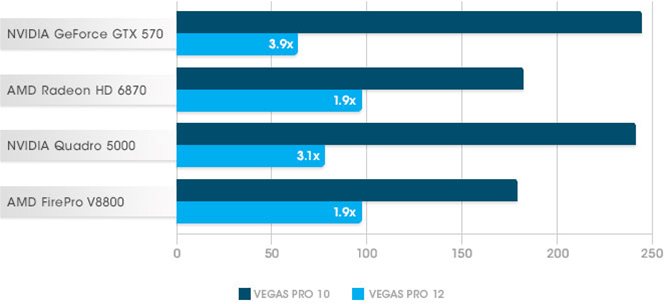
To take full advantage of the GPU-acceleration in Vegas Pro 12, you will need a supported card with at least 512 MB of GPU memory.
Requires a CUDA-enabled GPU and driver 270.xx or later. GeForce GPUs:
NVIDIA recommends NVIDIA Quadro for professional applications and recommends use of the latest boards based on the Fermi architecture.
Requires an OpenCL-enabled GPU and Catalyst driver 11.7 or later with a Radeon HD 57xx or higher GPU. If using a FirePro GPU, FirePro unified driver 8.85 or later is required.


You need to get a Cooler Master on top of your CPU. I was running stock Intel cooler on top of my i7-2600K and hitting +75C, installed a CM 212X Hyper and barely pass 50C now with all 4 cores (8 HT) running 100%. Spend hundreds of $$$ on system, don't forget to drop $30~50 on a decent cooler. No need to water cool. Nice info, and thanks to Andreas (above) for extra info. Sweet, thanks.
The nVidia GPUs don't support OpenCL so Vegas can't really fully utilize all that GPU power. The AMD based GPUs seem to give a much bigger boost to not only rendering, but the pesky timeline framerate as well!
JR42,
Sony Vegas supports rendering with both Open CL and Cuda ( whats in NVidia GPUs ). This article is a little dated now, so I am sure there are better options for rendering. However considering my system is still using a 1st Generation Core i7, my CPU is likely part of my performance problem. My Laptop which has a Core i5 ( 3rd Gen ) can render videos faster than my older workstation. Granted I am not using any heavy overlays, its just downscaling 1080P to 720P at a reduced Bitrate.
After realizing that my NVidia GTX 750 TI didn't work with CUDA rendering acceleration on Sony Movie Studio 13 Platinum (or Sony Vegas), I bought a GTX 560 TI and plugged it beside GTX 750 TI. My Intel Core i5 4460 has Intel Quick Sync to.
I think my results and comments will help many people.
My PC:
1x GTX 750 TI (no SLI) [board A]
1x GTX 560 TI (no SLI) [board B]
Intel Core i5 4460 (Intel Quick Sync iGPU) [board C]
1- When using NVidia GPU, Sony Movie Studio 13 (or Sony Vegas) works with Fermi microarchitecture (or older) only. So you are limited up to GTX 5xx boards.
So if you have a cutting edge GTX 6xx or newer, it will help you on playback preview windows, but NOT IN CUDA RENDERING. With these newer GPUs, rendering 'CPU only' or 'CUDA if available' will be the same.
2- If you have two GPU in the same PC at the same time, both enabled, Windows and games works fine, but your Sony Movie Studio 13 (or Sony Vegas) will NOT render with CUDA using any of them. If you have board A, board B and board C, and you want to CUDA accelerate your rendering with board B, you need:
1st: Set your board B as the main board in BIOS. It's fast and easy, don't be feared. Note that you will need to have at least one monitor physically linked to board B.
2nd: On Windows, go to Device Manager, then Display Adapters, then Disable board A and board C (remember that you will use board B).
3rd: Open your Sony Movie or Sony Vegas and enjoy.
4th: After the job is done, re-enable your board A, reset your PC, set board A as main in BIOS, relink your monitor to board A output.
This way you can enjoy your games with your newest GPU and use your dedicated CUDA Rendering GPU only when necessary.
It may seem tedious.. it is a little, but was the only solution I found.
At the internet you see many people giving tricks for enabling iGPU with GPU at the same time, but none of them worked for me.
RENDERING RESULTS
Recorded Video: 1920x1080, 4min:51s length
Main Concept AVC/ACC: CPU Only
render time 12:03
file size 426MB
CPU ~94%
GPU ~17%
Main Concept AVC/ACC: GTX560TI
render time 05:04 <- fast
file size 242MB <- best compression!
CPU ~76%
GPU ~80%
Sony AVC/ACC: CPU Only
render time 08:14
file size 287MB
CPU ~96%
GPU ~18%
Sony AVC/ACC: GTX560TI
render time 08:15
file size 323MB
CPU ~92%
GPU ~34%
Sony AVC/ACC: Intel Quick Sync (SPEED)
render time 04:37 <- fastest!
file size 329MB
CPU=iGPU ~98%
My comments:
GTX750TI isn't a Fermi GPU, so CPU Only and CUDA if available gave me almost the same results.
Intel Quick Sync (quality) option on Sony Movie Studio didn't work for me.
Intel Quick Sync is really fast. If you don't want to spend some money on a Fermi GPU, it is the way to walk. Remember: You will need to set iGPU as the main board in the BIOS, link your monitor to the onboard output and disable your offboard GPU on Windows.
Hope it helps.
Lucas Guido, from Brazil
Great reading... but it's old. Would be any chance of this being updated to modern cards like thd GTX 980ti and thx Radeon w8100.
Regards
Now that you have your GTX 560 Ti, how do the rendering times compare to your i7-920 CPU?
Excellent article by the way. It's hard to find information about this stuff.