 WhiteSites Blog
WhiteSites Blog
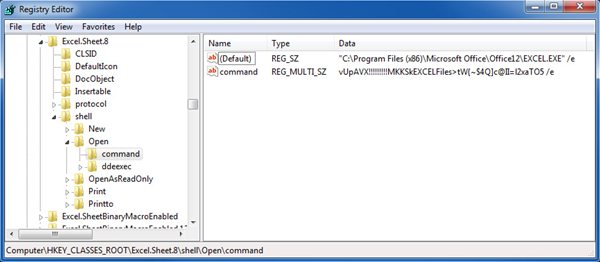
HKEY_CLASSES_ROOTExcel.Sheet.8shellOpencommand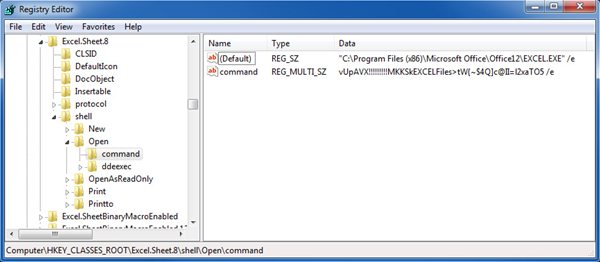
The (default) value will be something like this:
"C:Program Files (x86)Microsoft OfficeOffice12EXCEL.EXE" /e
And you'll want to append a "%1" to the end of that, making it:
"C:Program Files (x86)Microsoft OfficeOffice12EXCEL.EXE" /e "%1"
Next you'll want to rename the command key, which is right below the (Default) key, to command2 or something else.
Next you'll need to rename the ddeexec key here to ddeexec2 or something else:
HKEY_CLASSES_ROOTExcel.Sheet.8shellOpenddeexec
This will make the change for the Excel 97-2003 filetype.
If youwant to do the same thing for Excel 2007 files, you'll need to make thechanges to the HKEY_CLASSES_ROOTExcel.Sheet.12 key.
After you have done this your Registry should like similar to thi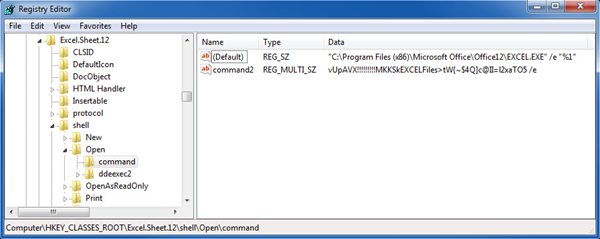
Hopefully this helps everyone out.
Great, thanks! Worked beautifully.
@Neil, this is not happening on win7 with office 2010, maybe a wild shot but try to wrap your parameter with single quotes like "'%1'"
Hi
Using Win7 and Exce 2000
Being going very well with no problems. Now has started showing a message when I try to open Excel. Windows cannot access the specified file or device....
Have tried a lot of things but still have not got Excel to open.Reinstalled Office 2000, tried to get the registry changed get same message, changed setting in IE etc. Is there a way to open Excel so I can change the dde settings etc. Word is working ok. Could a file be a problem, how do I find which one?
Thanks
My setup: WIN7 64bit, Office 2010 32bit, SharePoint 2007
I had basically the same problem, but above mentioned solutions didn’t work in all cases (for example when opening both files from SharePoint … )
Solution:
I applied these steps [Paul White steps from above]:
- To these branches:
HKEY_CLASSES_ROOTExcel.Sheet.12shell
HKEY_CLASSES_ROOTExcel.Sheet.8shell
Sub branch: Edit, New, Open, OpenAsReadOnly, ViewProtected
This resulted to opening all excel sheets in different windows.
Thank you for all your help, I would not figure it out myself :)
win7, office 2010
i've got it working when opening an existing document from local drive.
a problem that i have is that we use an online file system so exel is launched from IE. any idea how to change it there?
Just to make sure everyone is aware - this registry hack breaks functionality like copy/paste, linking, etc. Excel 2010 and previous releases are supposed to work within the same window by design.
Use at your own risk if the positives outweigh the negatives for you.
Paul I think I love you! I hate the fact that Excel 2010 opens in one single window in Win7 but presents several program icons in the activity field. But all it took was a search on Google and there your blog post were like an angel sent from heaven! ;) Thanks for sharing your tips! :)
This works in regards to Excel opening in new instances opposed to opening in default parent excel window.
However, customers are no longer able to successfully open excel attachments in Outlook 2010. Unchecking the option to ignore other applications that use DDE allows Excel attachments to open successfully in Outlook but then the behavior reverts back to opening excel workbooks in the parent workbook instead of a new instance. Maybe I am missing something here, has anyone run into this issue?
Hi! Sorry from my english, from Ru :)
Do you know resource, where described this keys: /e, /dde?
Awsome! After months of frustration each time I had to open several excels (every day), I spent about 2 days to reach your answer and it works!
Stupid Microsoft peoples!!! (to be politicaly correct) They have to learn to simplify things instread of making them complicated every release. They never learn human relation and they never heard peoples don't like changes like that. Maybe should we gather money to send them to Apple dev center to learn how changes can be introduce to avoid peoples to make suicides :-) I am ready to put 5 cents on that!
may the heavens bless your offspring.
thank you so much!
What about *.xlsm files? Would like to do the same thing for them; the other 2 extensions above work great as listed, have been using these instructions for years.
WOW...if I could send you paypal $ for this I WOULD...THANK YOU...amazing how these little things make your life so much easier!
No Need Chad. Glad this has helped others.
import sys import win32com.client as win32 if __name__ == '__main__': if len(sys.argv) < 2: sys.exit(1) filepath = sys.argv[1] excel = win32.DispatchEx('Excel.Application') excel.Visible = True excel.Workbooks.Open(filepath)
Build it with pyinstaller. Go "Open with" and set the exe as the default.
Thank you so so so so much this is a life saver and works like a charm!
Paul,
Thank you. This definitely works. This is the only way I found to open two Excel files in separate windows under Windows 7.
In the value of (default), /e can be deteled. This is similar to the operation in Windows XP. The value reads:
"C:Program Files (x86)Microsoft OfficeOffice12EXCEL.EXE" "%1"